When your Pipedrive account is connected to Smith.ai, after each call is handled AI Receptionist, the following will automatically occur:
- A new contact is created with the name, phone, and email address (or an existing contact is updated)
- A new activity is logged for each call
- Post-call summary notes appear in each "call" activity
New contact records will appear within Contacts, like this (white-outs are intentional to protect personal data):

After a call is completed, the call details and post-call summary will appear on the contact's record as a new activity, like this:

The call will also appear on the Activity log, like this:
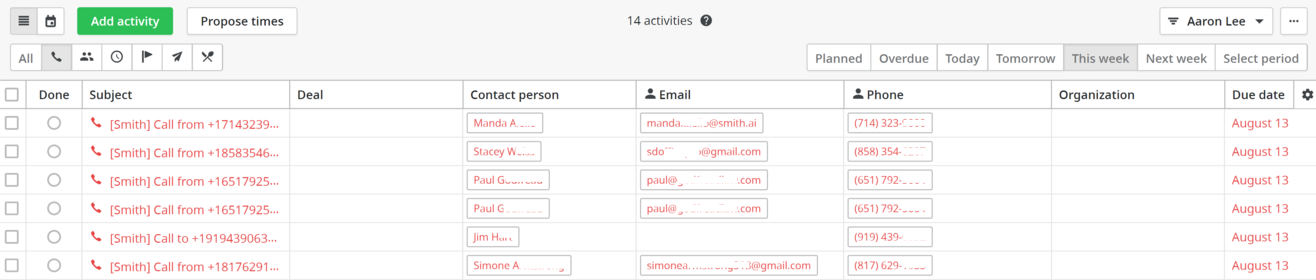
How to connect your Pipedrive account to AI Receptionist
If you're already a Pipedrive user, getting started is simple:
- Request your Pipedrive URL from support@smith.ai, and click on the hyperlink received in return. This connects the first part of the integration.
- Then, log in to your account, click on your name at the top, and go to "Settings."

- Under the heading "Other," click on "API."

- Copy your personal API token and email it to us at support@smith.ai with the subject line, "Pipedrive CRM Integration."
That's it! We'll let you know as soon as the integration setup is complete, typically within 1 business day. Once your accounts are linked, you'll see Pipedrive contacts and activities added and updated by AI Receptionist after each call.
Questions? Contact us!
- If you're already a Smith.ai client and need help, please email us at support@smith.ai or call us at (650) 727-6484 for assistance.
- If you're not yet a Smith.ai client, please click here to get started with our AI Receptionist services or email us at sales@smith.ai. We'll help you select the best plan to match your business’s growth goals and budget.
Was this article helpful?
That’s Great!
Thank you for your feedback
Sorry! We couldn't be helpful
Thank you for your feedback
Feedback sent
We appreciate your effort and will try to fix the article