Each caller type can be customized based on how you want the call handled. There are four types of callers:
- Potential new clients/customers
- Existing clients/customers
- Sales
- All other callers
Note: Spam calls are automatically blocked and will not be charged.
To configure caller types:
- On your AI Receptionist dashboard, click on the Instructions icon.
- Choose the caller type you would like to set up, and click "Configure"


TABLE OF CONTENTS
Potential New Clients/Customers
These callers are new to you or your business and represent a potential new lead.

Required Information
For each caller, the following data will always be collected:
- Full name
- Reason for calling
- Best contact number
Optional Information
You can collect additional details by checking the corresponding boxes. Available fields include:
- Email address
- Source (where did they hear about us?)
- Business name
- City & State
- Calling on behalf of someone
Remember to save your changes after enabling any optional fields.
Location-Based Qualification
If you want to qualify potential customers based on their location, click "Add Locations You Serve."

There are five open text fields where you can enter location data such as, but not limited to:
- States
- Counties
- Districts
- Zip code

Notes for location-based qualification:
- You must enter at least one location.
- Each entry must be under 50 characters.
- The system will capture their full address and proceed if a caller is qualified.
- Otherwise, the AI Receptionist will inform the caller that your service is unavailable in their area and end the call.
Service-Based Qualification
To qualify potential customers based on the services you offer, select "Add Services You Offer."


You can list up to five services, such as:
- Different practice areas or case types
- Types of consultations offered
- Specific repairs your business handles
Notes for service-based qualification:
- If a caller meets the qualifications, their full address will be captured, and the call will continue.
- If not, the AI Receptionist will notify the caller that your service doesn’t meet their needs and end the call.

Custom Data Collection
You can collect up to three additional data points for each caller type by entering custom fields.
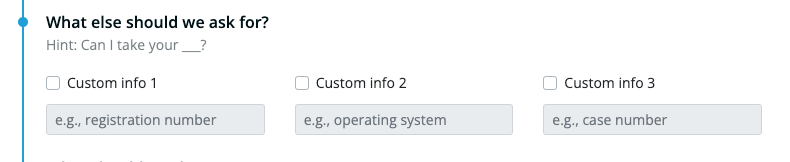
Examples include:
- Urgency of their situation
- Upcoming court dates
- Case or Registration Number
To enable this feature:
- Check the box next to the custom field (e.g., "Custom Info 1").
- Enter a label for the data point (e.g., "Urgency").
- The AI Receptionist will prompt callers to provide the data accordingly.
Call Actions
Decide how you want the AI Receptionist to handle the call after collecting the required information. The AI Receptionist can either:
- Take a message
- Transfer the call (more on setting up transfer destinations here)
Make sure to configure and save these actions for a smooth experience.

Existing Clients / Customers
These callers are already associated customers of you or your business.

Required Information:
For each caller, the following data will always be collected:
- Full name
- Reason for calling
- Best contact number
Optional Information:
You can collect additional details by checking the corresponding boxes. Available fields include:
- Email address
- Source (where did they hear about us?)
- Business name
- City & State
- Calling on behalf of someone
Remember to save your changes after enabling any optional fields.
Custom Data Collection
You can collect up to three additional data points for each caller type by entering custom fields. Examples include:
- Urgency of their situation
- Upcoming court dates
- Case or registration number
- Device type
To enable this feature:
- Check the box next to the custom field (e.g., "Custom Info 1").
- Enter a label for the data point (e.g., "Urgency").
- The AI Receptionist will prompt callers to provide the data accordingly.
Call Actions
Decide how you want the VA to handle the call after collecting the required information. The AI Receptionist can either:
- Take a message
- Transfer the call (more on setting up transfer destinations here)
Make sure to configure and save these actions for a smooth experience.
Sales
These callers are contacting you or your business to sell good and/or services.
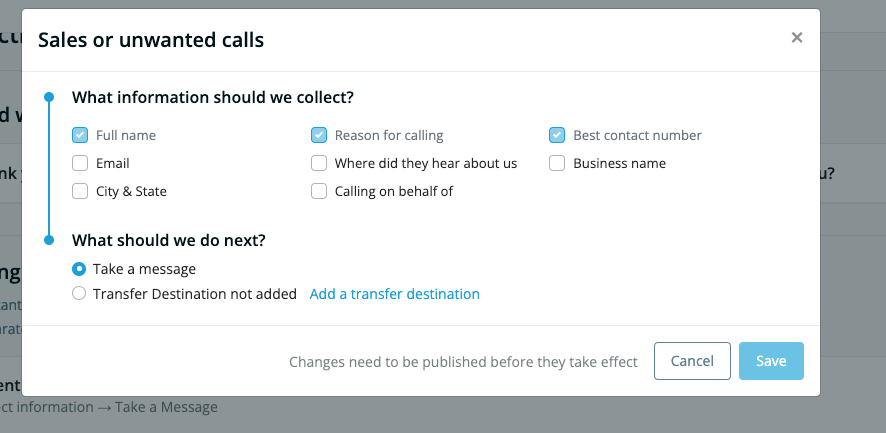
Required Information:
For each caller, the following data will always be collected:
- Full name
- Reason for calling
- Best contact number
Optional Information:
You can collect additional details by checking the corresponding boxes. Available fields include:
- Email address
- Source (where did they hear about us?)
- Business name
- City & State
- Calling on behalf of someone
Remember to save your changes after enabling any optional fields.
Call Actions
Decide how you want the VA to handle the call after collecting the required information. The VA can either:
- Take a message
- Transfer the call (more on setting up transfer destinations here)
Make sure to configure and save these actions for a smooth experience.
All Other Calls
These callers fall outside the other three categories (Potential new clients & customers, existing customers & clients, Sales calls)

Required Information
For each caller, the following data will always be collected:
- Full name
- Reason for calling
- Best contact number
Optional Information
You can collect additional details by checking the corresponding boxes. Available fields include:
- Email address
- Source (where did they hear about us?)
- Business name
- City & State
- Calling on behalf of someone
Remember to save your changes after enabling any optional fields.
Custom Data Collection
You can collect up to three additional data points for each caller type by activating custom fields. Examples include:
- Urgency of their situation
- Upcoming court dates
- Case or Registration Number
To enable this feature:
- Check the box above to the custom field (e.g., "Custom Info 1").
- Enter a label for the data point (e.g., "device type").
- The AI Receptionist will prompt callers to provide the data accordingly.
Call Actions
Decide how you want the AI Receptionist to handle the call after collecting the required information. The AI Receptionist can either:
- Take a message
- Transfer the call (more on setting up transfer destinations here)
Make sure to configure and save these actions for a smooth experience.
Questions? Contact us!
- If you're already a Smith.ai client and need help, please email us at support@smith.ai or call us at (650) 727-6484 for assistance.
- If you're not yet a Smith.ai client, please schedule a free consultation to get started with our AI Receptionist or email us at sales@smith.ai. We'll help you select the best plan to match your business’s growth goals and budget.
Was this article helpful?
That’s Great!
Thank you for your feedback
Sorry! We couldn't be helpful
Thank you for your feedback
Feedback sent
We appreciate your effort and will try to fix the article